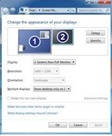 This problem is usually face by those who are using multi monitor setup with their laptops or personal computers that is desktops. It can also be faced by those who are using single monitor setup. In this problem basically your monitor or display will not be properly identified by your computer. This means that the operating system installed in your computer will not be able to access the important characteristics like supported resolution or refresh rate of the attached display or monitor.
This problem is usually face by those who are using multi monitor setup with their laptops or personal computers that is desktops. It can also be faced by those who are using single monitor setup. In this problem basically your monitor or display will not be properly identified by your computer. This means that the operating system installed in your computer will not be able to access the important characteristics like supported resolution or refresh rate of the attached display or monitor.
This is the same problem which i had recently faced with my newly purchased Samsung Syncmaster LED monitor which is connected to my laptop’s VGA port. The main reason for this problem is the Graphic Card drivers. Incompatible or Non Signed GPU drivers are mainly responsible for this error. I basically try to install non signed AMD Radeon 4xxx series on Windows 8 operating system. After installation the operating system is unable to detect the proper resolution for the attached monitor. I am also unable to duplicate the display on both the externally attached monitor and Laptop’s screen.
Even after uninstalling the unsigned driver does not make any effect. So the proper solution to this problem is to uninstall the non signed driver from the operating system. Afterwards shut down the system for 10 to 15 minutes. Detach the VGA or HDMI cable from laptop or desktop and also switch off all the external monitors.
After waiting for around 15 minutes restart the system and the problem of Generic Non-PNP Monitor will get resolved automatically.
How will the problem be resolved?
Most appropriate answer to this question is that by cutting the power to all the externally attached monitors we are basically discharging their internal capacitors. This will lead to the solution of the problem.